Tablette à dessin numérique
Moniteur de dessin
Choisir votre région et pays
North America
South America
Oceania
Europe
Tablette à dessin numérique
Moniteur de dessin
Choisir votre région et pays
North America
South America
Oceania
Europe
How to install UGEEMac (4.x.x version) driver on macOS Big Sur (11.x) or Monterey (12.x)?
Before you follow THIS manual to install the driver, please make sure your macOS is Big Sur (11.x) or macOS Monterey (12.x). You can check this by clicking on the Apple logo on the top left corner of your screen and then selecting “About this Mac” (All screenshots are taken from macOS Monterey).
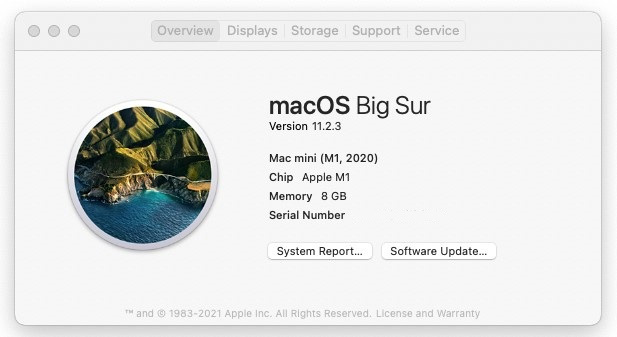

2. Go to the "Applications" and uninstall all current PenTablet drivers. If you have installed the driver of another brand, please also uninstall it. If you don’t have any tablet drivers installed, skip this step and go to step 4.
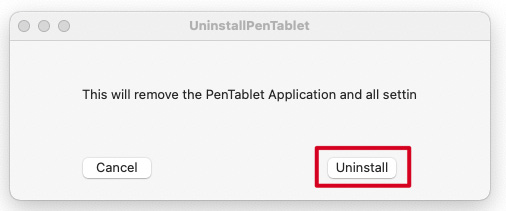
3. Reboot your Mac.
4. After restarting, please go to https://www.ugee.com/download to download and install the latest Mac driver for your tablet. Double click on the friver dmg file and you will get the pkg file, double click the pkg file then follow the instruction to install the driver. Click "Continue" to read the Software License Agreement, click "Continue" then "Agree" to proceed. Then you click "Install" and input your password if needed.


5. Go to your "Launchpad" and open "UgeeTablet". Or Access the driver from "Go" >> "Applications" >> "UgeePenTablet" folder >> "UgeeTablet"

6. Connect the tablet to your Mac, then double click UgeeTablet to open it. You should be able to test the pen pressure when you click the "Pen Pressure Settings". I connect the M708 to my Mac.


7. If the tablet didn't connect to the Mac, or you didn't download the correct driver for the tablet, or the cable is faulty, or the tablet is faulty, you may get the below message. If you encountered this issue, please at first check the connection. Is the connection correct? Is it firmly connected? You can also send us email(service@ugee.com) to try to solve this issue.

8. After you connect the tablet to your Mac, and the driver can be opened normally, please try to use the pen to touch the tablet, when this window shows up, please click on "Open System Preferences". (If this window doesn't show up, please check whether the item has already been added. Or please try to restart the Mac then open the driver and use the pen to touch the tablet to test again.)
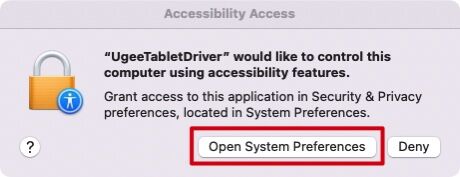
9. Click on the padlock icon on the lower left side, input your password to unlock then make sure "UgeeTabletDriver" is checked in the "Accessibility" tab.

10. Now you have completed the driver installation. Please open your drawing software to test whether the tablet and the pen work as intended. The drawing software below is Krita.
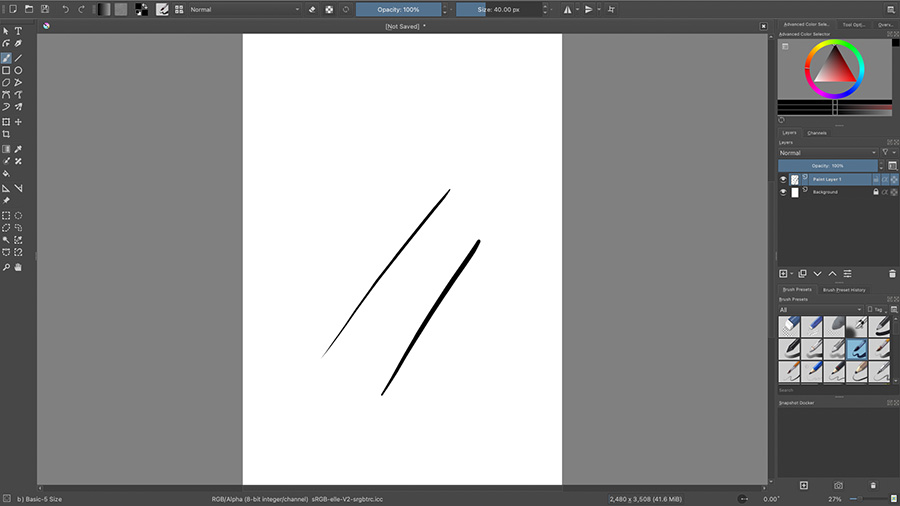
Choisir votre région et pays
North America
South America
Oceania
Europe