Digital Drawing Tablet
Drawing Monitor
Accessories
Please select your country/region
North America
South America
Oceania
Europe
Digital Drawing Tablet
Drawing Monitor
Accessories
Please select your country/region
North America
South America
Oceania
Europe
Procreate has been a popular choice for those using iPads to create digital illustrations. Its user-friendly interface, versatile brush engine, and smooth Apple Pencil integration are attractive. However, it is exclusive to iOS devices, limiting accessibility for those who are using Windows or Android platforms.
In this article, we will review four top Procreate alternatives and introduce the ugee UE16 drawing monitor. Let's bridge the gap between iPad's simplicity and Windows/Android's creative freedom.
We find Krita to be a robust, open-source tool, prized for its custom brushes and built-in animation support. Its sleek, clean layout makes it simple to navigate in different operation systems (Windows, iOS, and Linux), ensuring smooth pen input.
Key Features: Free, open-source, customizable brushes, and animation support.
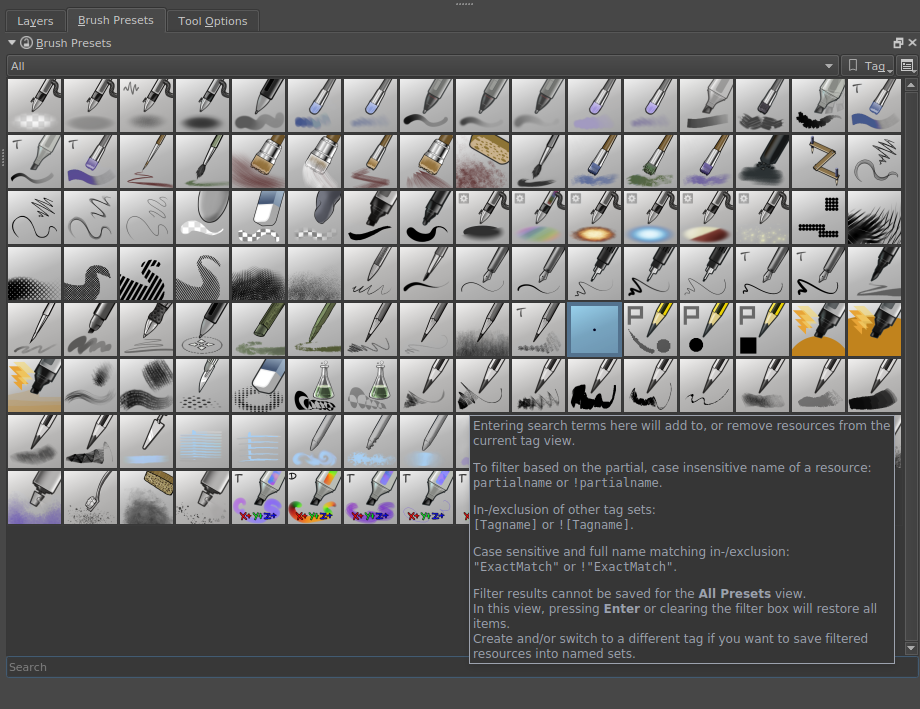
Clip Studio Paint is a one-time purchase app. We see Clip Studio Paint as a well-rounded app, especially for comic and manga work. Its sharp layer control and integrated 3D model tools are a boon. The interface is clear and works well in tablet mode, offering precise pen handling.
Key Features: One-time purchase, built-in comic/manga tools, and 3D model integration.

Adobe Fresco provides live brushes and natural media effects that emulate traditional tools. Its touch-optimized interface is tailored for tablet use, offering an experience similar to the iPad.
Key Features: Live brushes, seamless cloud sync with Adobe Suite, and an interface that mirrors the iPad experience.
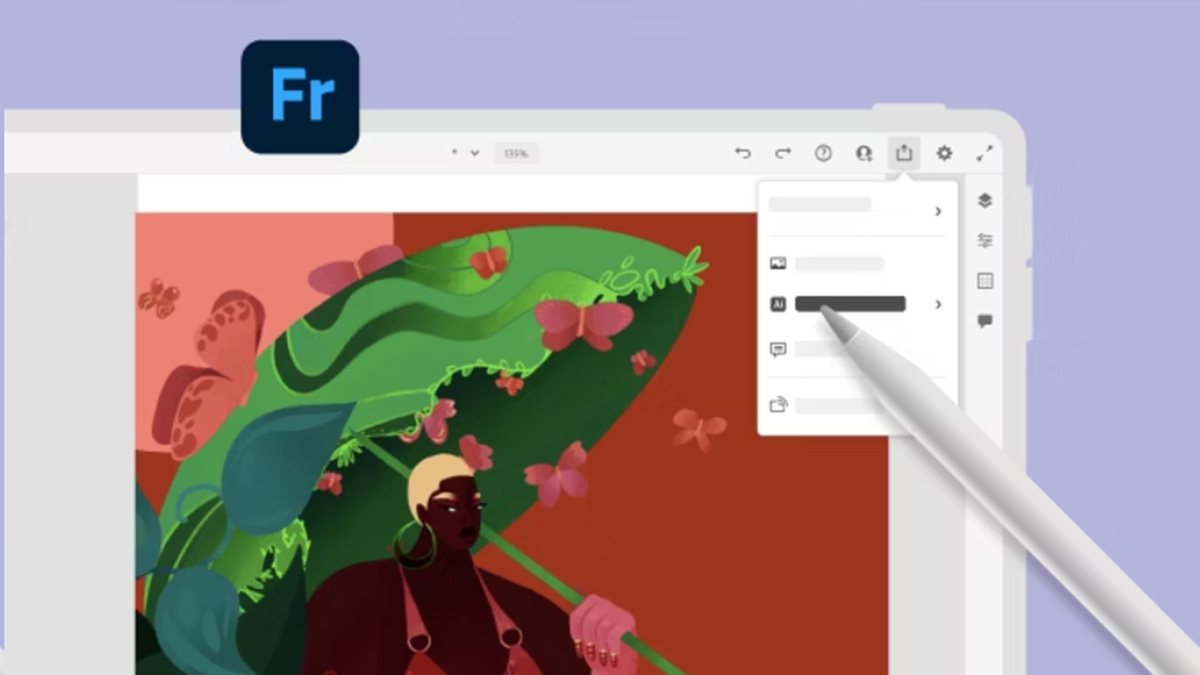
We notice that Rebelle 7 has uncanny watercolor and oil simulations that can evoke traditional media. Its interface is clean and user-friendly, though we note it might need minor tweaks to maximize ease of use in tablet mode.
Key Features: Realistic watercolor and oil simulation with unique blending effects.
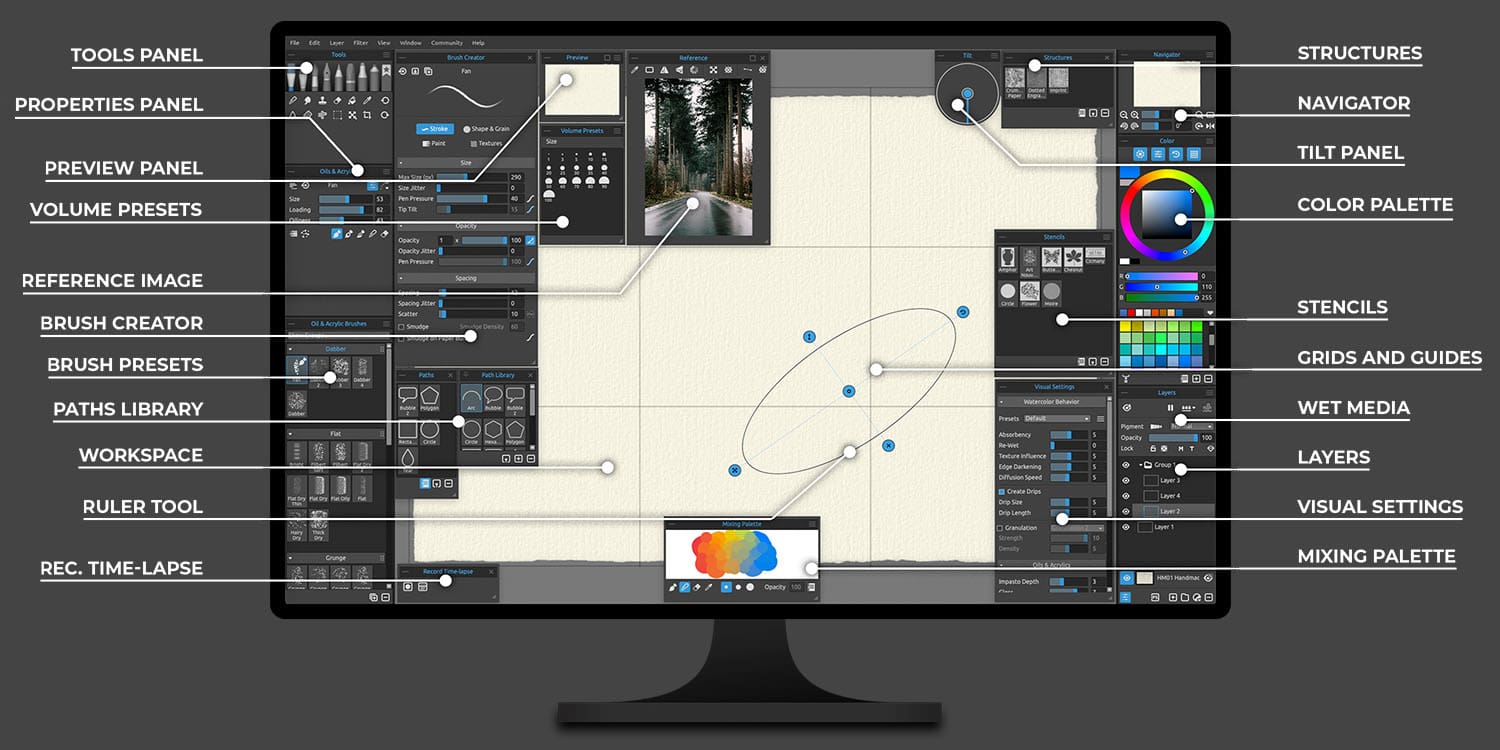
Procreate Comparison: Ideal for those transitioning from traditional media to digital work, offering digital realism comparable to Procreate's expressive tools.
Switching from Procreate to a Windows/Android app doesn't mean abandoning your creative habits. Here are three practical tips to make the transition seamless:
Begin by exporting your .procreate files to more universal formats like PSD. This step helps preserve layers and adjustments, making it easier to continue your work in alternative applications.
For Krita/Clip Studio Paint:
Import Procreate's .abr brush files directly if supported, or use built-in tools to tweak settings like pressure taper, texture grain, and stabilization.
Match brush dynamics by adjusting the "Hardness" and "Spacing" sliders to mimic Procreate's organic feel.
For Rebelle 7:
Try its unique brush - instead of replicating Procreate brushes, experiment with its watercolor bleed or oil mixing for a fresh style.
Transitioning to a Windows/Android setup involves adapting to different input methods. Unlike Procreate's touch-based gestures, desktop applications often rely on keyboard shortcuts and mouse inputs.
For example:
In Clip Studio Paint, assign "Rotate Canvas" to a shortcut key for natural hand rotation.
Use "Ctrl+Alt+Scroll" in Krita to zoom smoothly.
Familiarizing yourself with these changes can help you maintain a fluid workflow while taking full advantage of enhanced multitasking and larger-screen pen display.
For illustrators who wish to run applications like Photoshop alongside reference images, a large screen that supports detailed work and efficient multitasking can be invaluable. Many hobbyists also appreciate the benefit of a larger surface, as it provides ample space to rest their hands comfortably during creative sessions.

The ugee UE16, a 15.4-inch pen display, offers a budget-friendly price and delivers vibrant colors with four display modes. Let's explore why the UE16 seamlessly bridges the gap:
The ugee UE16 erases platform boundaries, delivering seamless performance across:
Operating Systems: Windows 7+, macOS 10.12+, Chrome OS 88+, Android 9.0+, and Linux.
Creative Software: Industry staples like Adobe Photoshop and Illustrator, lightweight tools like ibis Paint X and MediBang, or niche apps like Clip Studio Paint.
Unlike standard 8K-level tablets, the 16K pressure sensitivity of U-pencil detects the faintest strokes, mimicking the nuance of real pencils, brushes, or charcoal. Whether sketching light guidelines or adding bold textures, it gives you a more refined and accurate feel than Apple Pencil.
The ugee UE16 features a 15.6-inch anti-glare screen with 143% sRGB color coverage, delivering vibrant and precise visuals with 8-bit color depth for smooth gradients. It supports sRGB, Adobe RGB, DCI-P3, and black-and-white modes, allowing you to switch color profiles based on your creative needs. Moreover, the fully laminated display minimizes parallax, ensuring accurate pen input.
The included adjustable stand lets you work at 10 adjustable gears, reducing wrist strain during long sessions. Its slim, portable build (just 0.3″ thick) makes it easy to transport between your home and your company.
UE16 has multiple customizable shortcuts not only on the tablet but also on the screen:
Realistic Shortcuts: ugee UE16 has eight programmable keys along the tablet's side. These keys map frequently used actions (undo, brush size, layer shortcuts) to replicate Procreate's gesture-driven workflow.
On-screen shortcuts: UE16 is different from other drawing tablets. It offers as many as sixteen shortcuts, and you can set them to your preference.
For Students: Pairing Krita with the ugee UE16 offers an affordable yet powerful solution. Krita's robust feature set combined with the UE16's high-pressure sensitivity and customizable shortcuts provides a seamless transition for those moving from Procreate.
For Hobbyists or animation workers: Combining Clip Studio Paint or Adobe Fresco with the UE16 caters to advanced needs. These premium tools, when used with the UE16's precise input and ergonomic design, level up your experience in digital drawing.
Please select your country/region
North America
South America
Oceania
Europe